Size & Layout Parameters#
Control your image dimensions and layout behavior with powerful sizing parameters. These are the most commonly used transformation options.
Width (w)#
Description#
Set the width of the output image in pixels.
Range#
- Minimum: 1px
- Maximum: 16384px
Usage#
?transform=w:800
Examples#
Resize to 800px width (maintains aspect ratio)
?transform=w:800


Height (h)#
Description#
Set the height of the output image in pixels.
Range#
- Minimum: 1px
- Maximum: 16384px
Usage#
?transform=h:600
Examples#
Resize to 600px height (maintains aspect ratio)
?transform=h:600
Combine width and height
?transform=w:800,h:600
When both width and height are specified, the fit parameter determines how the image is resized.
Fit Modes#
Description#
When both width and height are specified, the fit parameter determines how the image should be resized to fit within the specified dimensions.
Default#
cover - The image is resized to fill the entire area, cropping if necessary
Available Modes#
contain#
Description: Resize to fit within the specified dimensions while maintaining aspect ratio. The entire image will be visible, potentially with empty space.
?transform=w:400,h:300,fit:contain
Use case: Logos, product images where the entire image must be visible


cover (default)#
Description: Resize to fill the entire specified area while maintaining aspect ratio. The image may be cropped to fit.
?transform=w:400,h:300,fit:cover
Use case: Thumbnails, hero images, cards where consistent dimensions are required


fill#
Description: Ignore aspect ratio and resize to exactly the specified dimensions. The image may be stretched or squashed.
?transform=w:400,h:300,fit:fill
Use case: Specific dimension requirements where distortion is acceptable
inside#
Description: Resize to fit within the specified dimensions. Will only shrink images, never enlarge.
?transform=w:400,h:300,fit:inside
Use case: Ensuring images don't exceed maximum dimensions
outside#
Description: Resize to at least the specified dimensions. Will only enlarge images, never shrink.
?transform=w:400,h:300,fit:outside
Use case: Ensuring images meet minimum dimensions
Fit Modes Comparison#
| Fit Mode | Maintains Aspect Ratio | Can Enlarge | Can Shrink | Can Crop |
|---|---|---|---|---|
contain | ✅ Yes | ✅ Yes | ✅ Yes | ❌ No |
cover | ✅ Yes | ✅ Yes | ✅ Yes | ✅ Yes |
fill | ❌ No | ✅ Yes | ✅ Yes | ❌ No |
inside | ✅ Yes | ❌ No | ✅ Yes | ❌ No |
outside | ✅ Yes | ✅ Yes | ❌ No | ❌ No |
Device Pixel Ratio (DPR)#
Description#
DPR (Device Pixel Ratio) adjusts the actual image size for high-resolution displays while keeping the display size consistent. This is essential for crisp, sharp images on Retina and high-DPI screens.
Range#
- Minimum: 1.0
- Maximum: 4.0
- Default: 1.0
How DPR Works#
The actual image size is calculated by multiplying the specified dimensions by the DPR value:
Actual Image Size = Specified Size × DPR
Examples:
w:300,dpr:1.0→ Actual width: 300pxw:300,dpr:2.0→ Actual width: 600pxw:300,dpr:3.0→ Actual width: 900px
The browser displays the image at the specified size (300px), but downloads a larger image for sharper rendering on high-DPI displays.
Usage#
?transform=w:800,dpr:2.0
Visual Comparison#


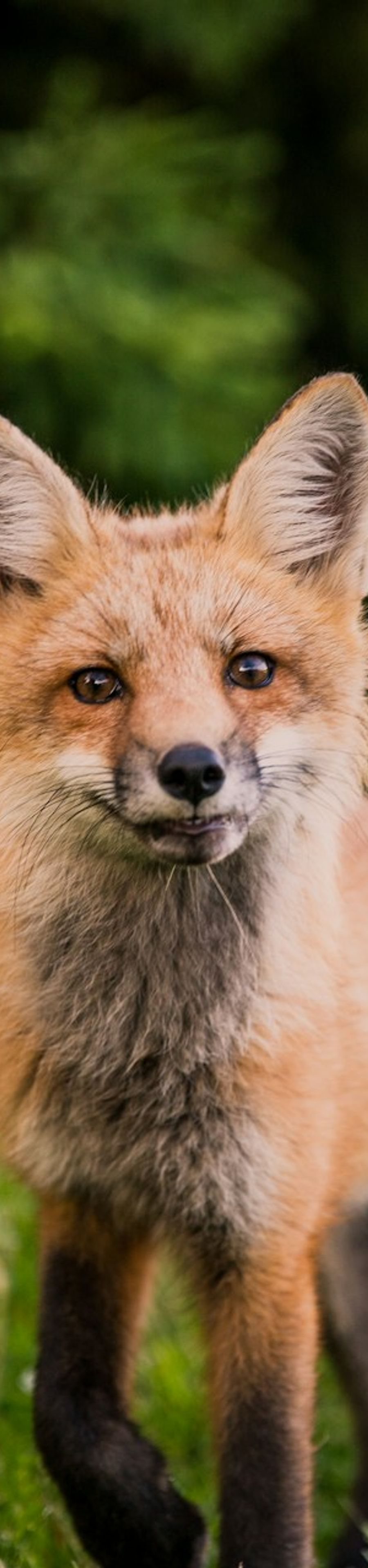
Recommended DPR Values#
| Device Type | Recommended DPR | Examples |
|---|---|---|
| Standard displays | 1.0 | Older monitors, basic laptops |
| Desktop Retina | 2.0 | MacBook Pro, iMac, 4K monitors |
| Mobile standard | 2.0 | Most modern smartphones |
| Mobile high-end | 3.0 | iPhone Pro, Samsung Galaxy S-series |
DPR Usage Examples#
Desktop standard resolution
?transform=w:400,h:300,dpr:2.0
High-resolution Retina mobile
?transform=w:400,h:300,dpr:3.0
Responsive with DPR
?transform=w:800,dpr:2.0,format:auto,fit:cover
Common Use Cases#
Responsive Thumbnails#
Square thumbnails for product listings:
?transform=w:200,h:200,fit:cover,dpr:2.0
Hero Images#
High-quality hero images for landing pages:
?transform=w:1920,h:1080,fit:cover,dpr:2.0
Profile Pictures#
Consistent circular profile images:
?transform=w:128,h:128,fit:cover,dpr:3.0
Mobile Optimization#
Optimized images for mobile devices:
?transform=w:375,dpr:3.0,format:auto,fit:cover
Desktop Hero#
Desktop-optimized hero images:
?transform=w:1200,dpr:2.0,format:webp,fit:cover
Next Steps#
- Visual Effects - Add rotation, blur, and more
- Region & Output - Extract regions and control output format
- Best Practices - Learn optimization strategies
